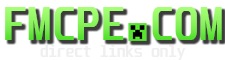- Mobile: Long tap on the mob to get into him
- Windows 10: Right Click
- Console: Interaction Button
Credits: MasterSRMemeZ
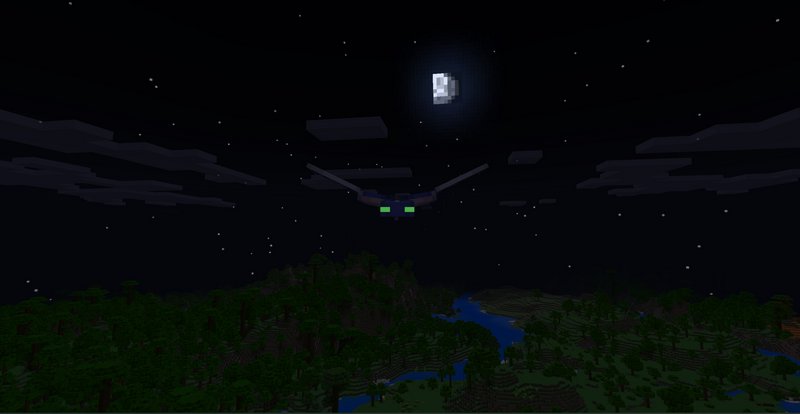
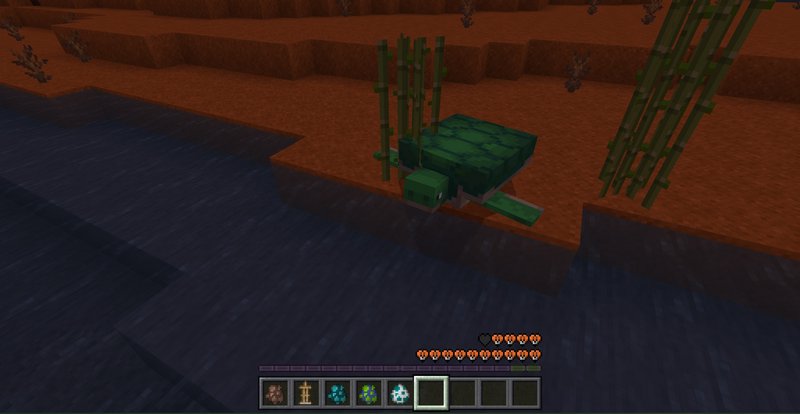
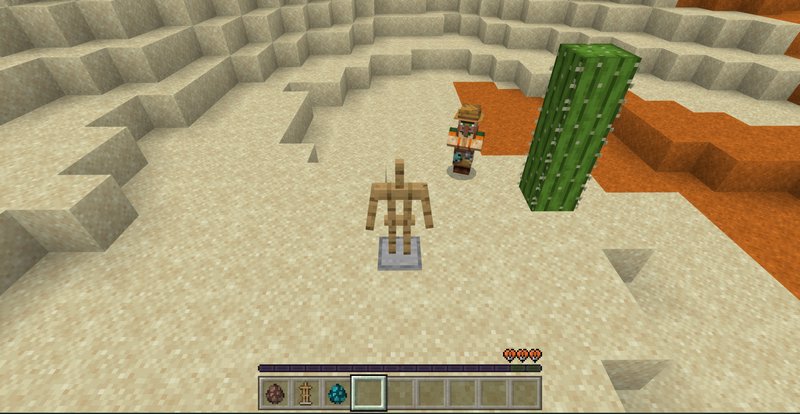
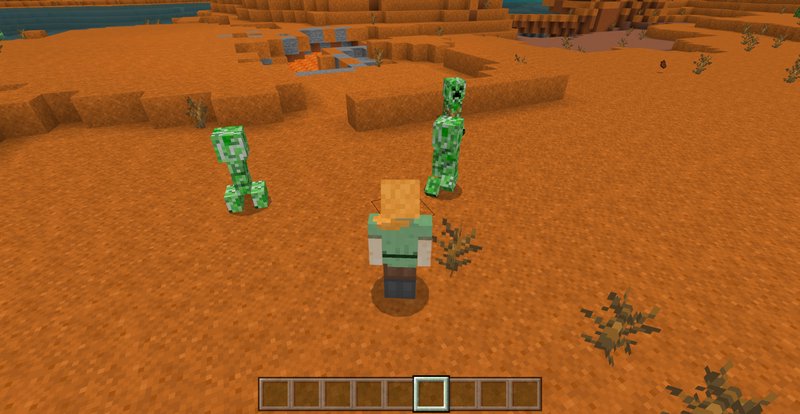
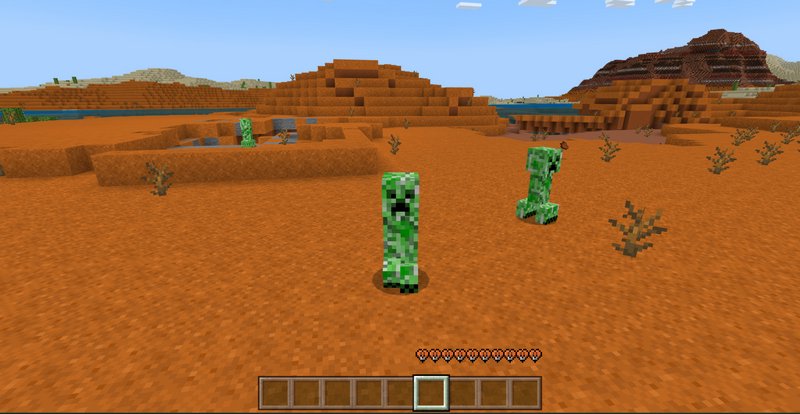
How to install addons:
- Download addon straight from your device
- Find and open .mcpack or .mcworld files that you download earlier
- Click on it to start importing into Minecraft Pocket Edition
- Open the game
- Create a new world or edit an existing world
- Scroll down to the Add-ons section and select the ones you want to apply
- Make sure to enable "Experimental" game features in the world settings